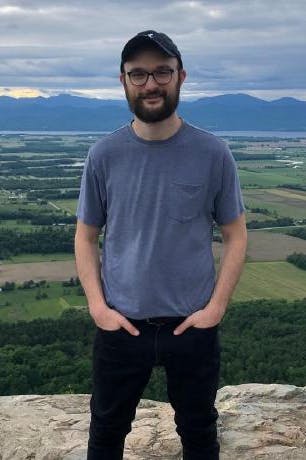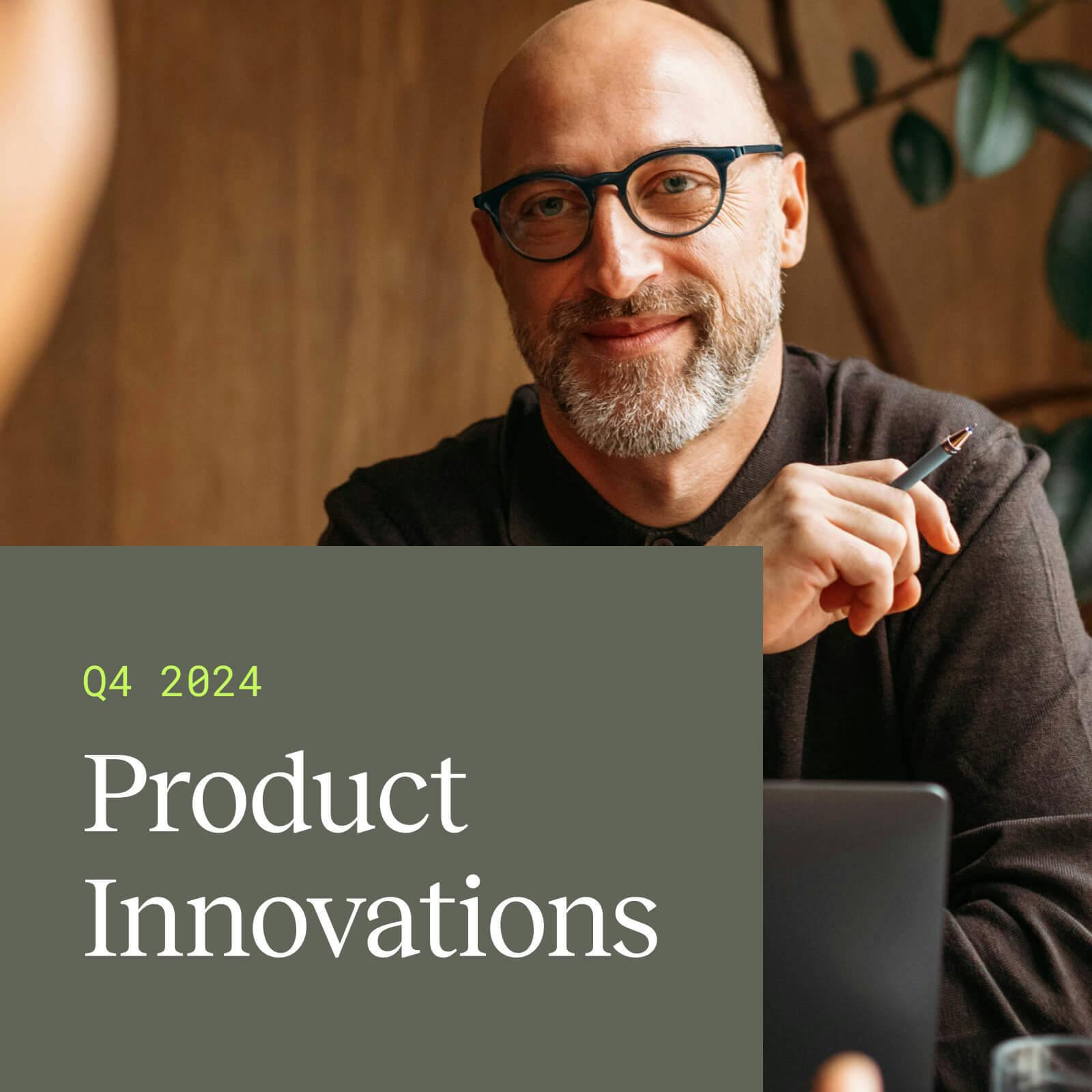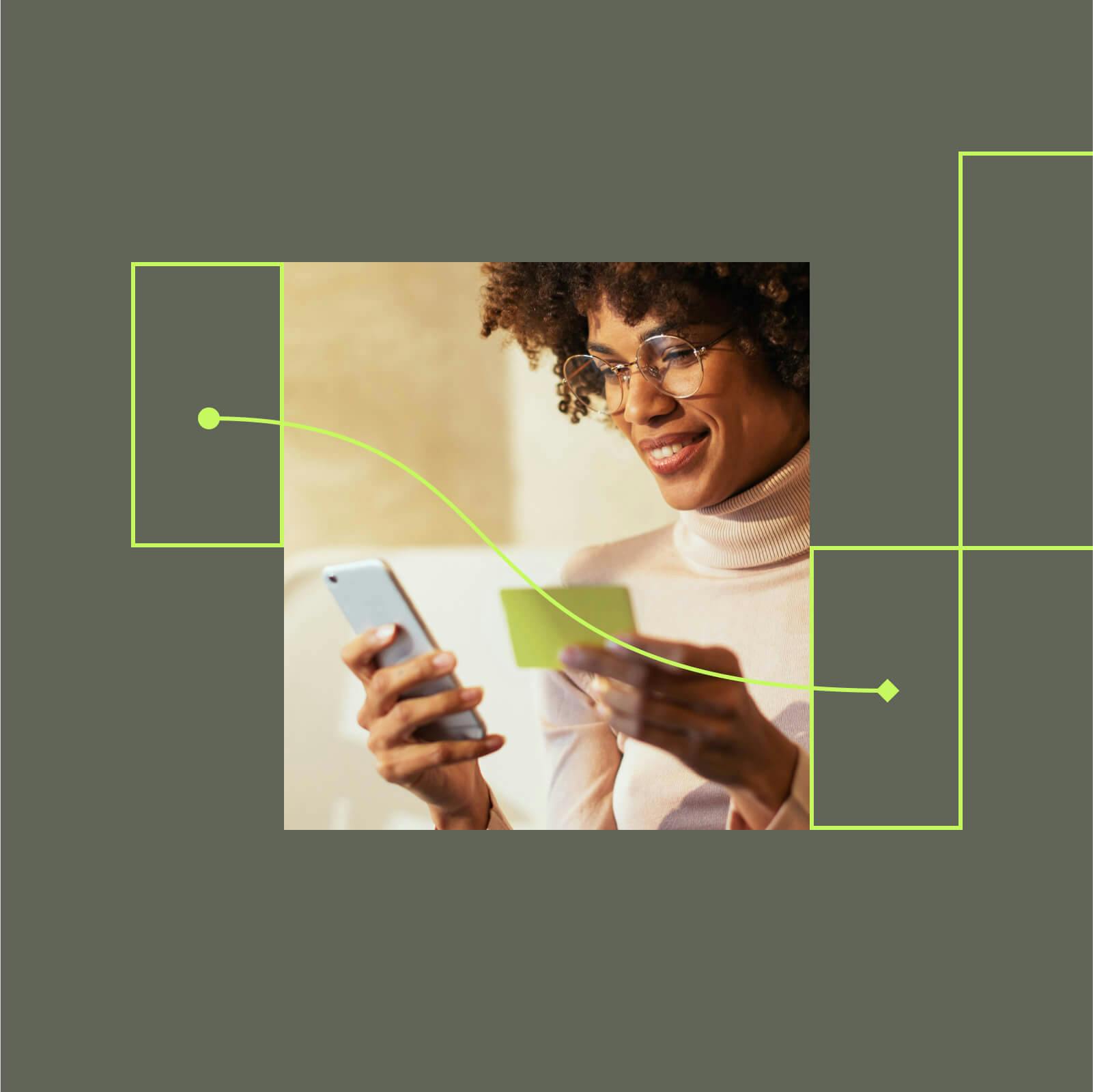How to find your mobile device identifiers
Here's a quick run-down on how to find the mobile device identifiers that are most commonly used for ad tracking on iOS and Android.

This post was last updated on June 10, 2021.
Mobile device identifiers are strings of letters and numbers unique to a specific mobile device that allow advertisers to track app downloads and usage. Unlike browser cookies, which are intended to track user behavior on websites, advertisers use mobile device identifiers to tie app-related data to a specific user.
For the uninitiated, here’s a quick run-down on how to find the device IDs that are (at the time of this writing) most commonly used for ad tracking on iOS and Android.
iOS – Find your IDFA
In 2012, Apple introduced the IDFA (“Identifier for Advertisers”) as a replacement for the Unique Device Identifier (UDID), which had previously been used as a persistent device identifier. Still in use today, the IDFA is an anonymous, easily-resettable value whereas the UUID is associated with the hardware of the device itself. This means the IDFA gives users more choice and control over their privacy while fulfilling the need for advertisers to accurately attribute mobile app installs, re-engagements and ad-click while respecting user privacy.
Apple does not provide a way to view your IDFA within the device settings, but there are multiple apps on the Apple App Store that easily display this information like My Device ID by AppsFlyer or My TUNE Device from TUNE. To view your IDFA, download and launch either app to see your IDFA (as well as other identifiers like your device IP) displayed directly on the homescreen.
Android – Find your Advertising ID
The equivalent to the IDFA on Android devices is called the Advertising ID. Unlike with iOS devices, you don’t need to download an app to find your Advertising ID on an Android device. Simply open the Google Settings app on your Android device and click on “Ads.” Your Advertising Identifier will be listed at the bottom of the screen.
Impact of iOS 14 Privacy Updates
With the rollout of iOS 14, Apple has announced significant new privacy measures that will require all apps to obtain user consent before that user’s IDFA can be collected and used for data collection. Read more about how these updates are expected to impact consumers, advertisers and developers.