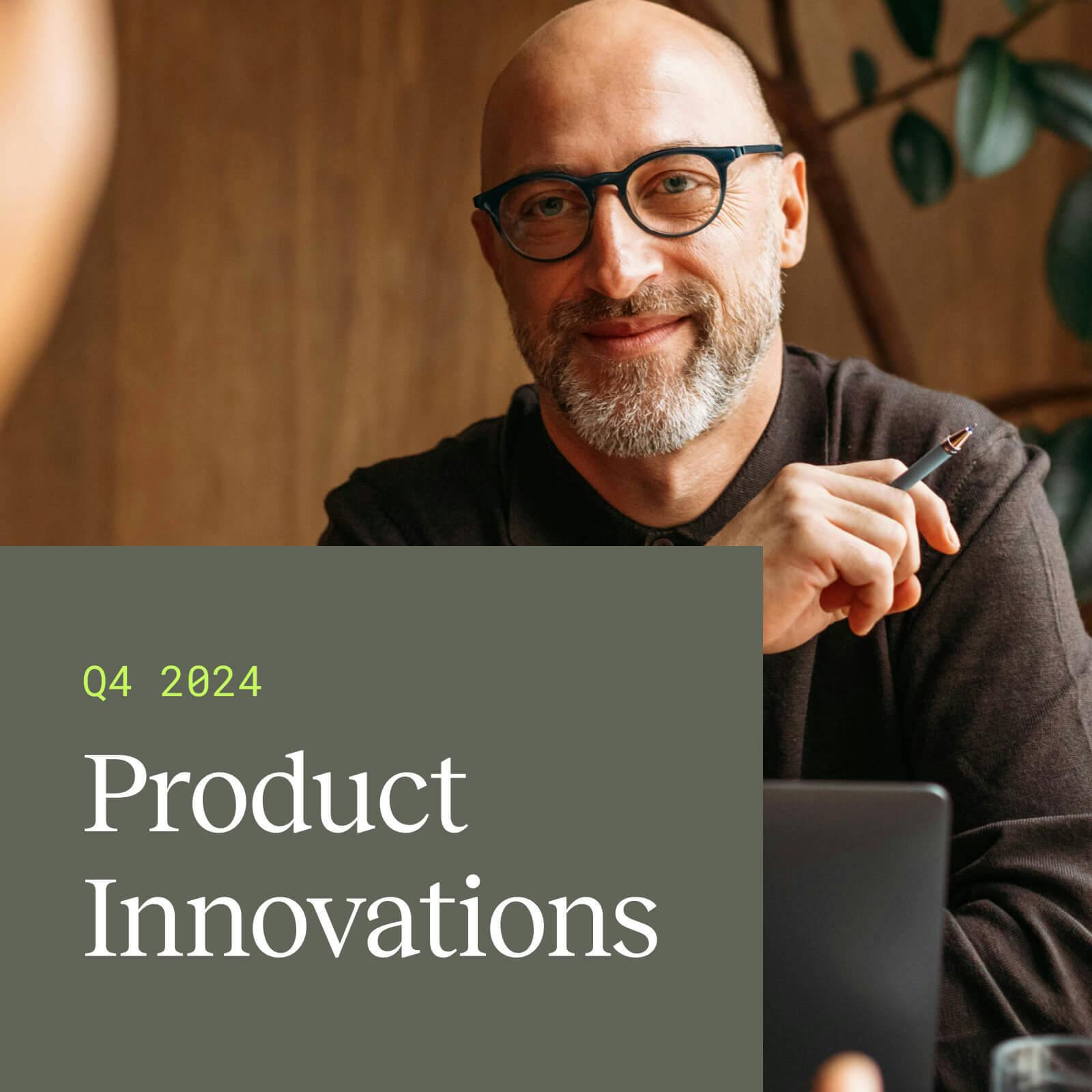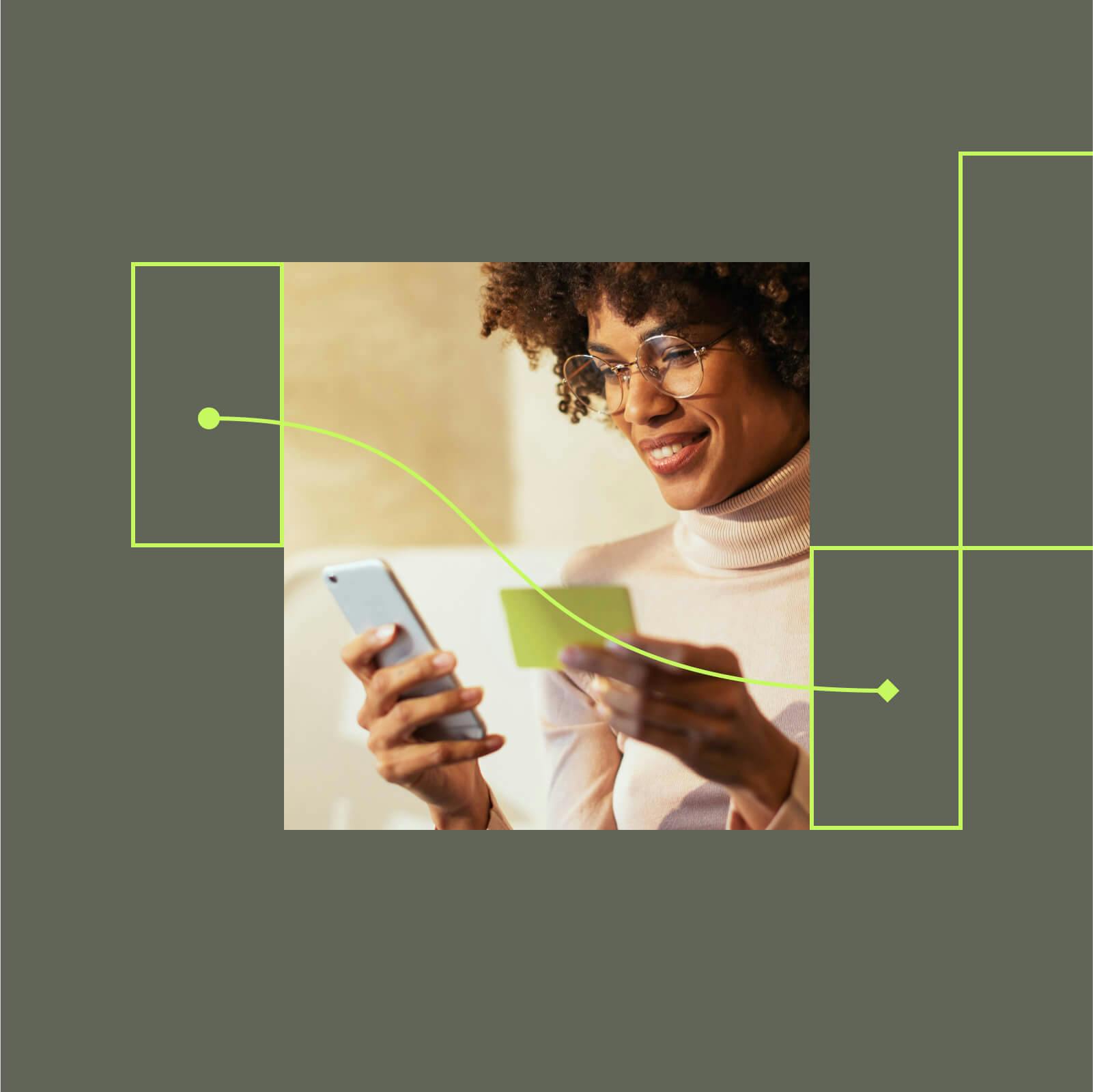Four key differences between Google Analytics Universal Analytics and GA4
The sunset of GA Universal Analytics is fast approaching! Learn more about the key differences between Universal Analytics and GA4 and how you can navigate the transition to GA4.
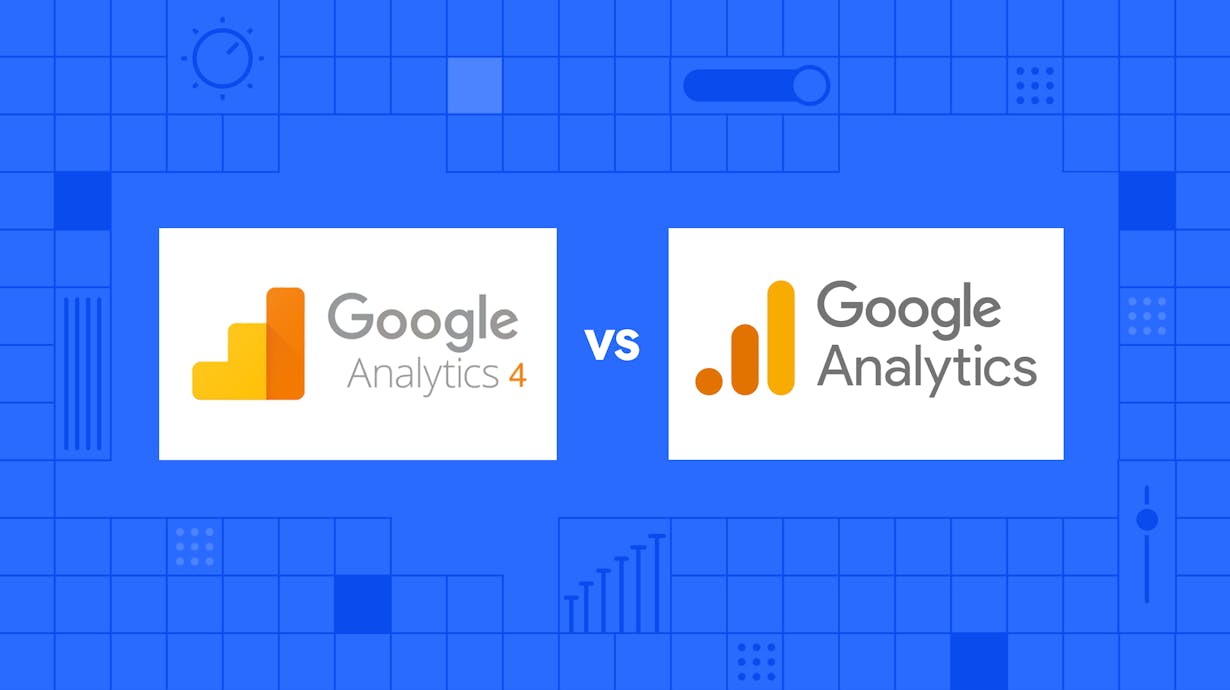
There’s no doubt about it –– Google Analytics 4 (GA4) will represent a significant departure from the GA platform we’ve come to know and love as marketers. For this reason, many GA users may be dreading the day that Google officially phases out the current version of their analytics suite (which is slated for July 1, 2023).
We know change can be challenging. While this switch in particular can feel overwhelming to those of us who feel at home among the familiar tabs, tables, and search bars of the current GA environment, understanding some of the key differences can help you navigate the new version of Analytics. You’ll have a head start, and before you know it, you’ll know every nook and cranny of the new home for your web analytics, and never find yourself lost looking for data, metrics, or insights.
Note: To avoid confusion between the two versions, from this point on, we’ll refer to the current Google Analytics version by its actual name: Universal Analytics or UA, and to the upcoming version as Google Analytics 4 or GA4.
Audience and customer analysis
Audience and customer analysis is one of the core functions of Google Analytics. These insights let you see what leads visitors to your website, and what actions they take while they’re there. The biggest difference between the two versions is that in GA4, audience and customer metrics are consolidated into fewer reporting tabs.
In Universal Analytics, you can use the Audience, Acquisition, and Behavior reports to uncover information about your customers, like their demographics, what pages they view and exit from, and the locations they were on before visiting your site.
- In the Audience report, you can see specific information about your audience, including their demographics, interests, and stats, like number of sessions per user.
- In the Behavior report, you can see which pages users view, which pages they exit from, and more.
- In the Acquisition report, you can see the channels that your audience was acquired from, including social, direct, paid, email, and organic.
In Google Analytics 4, you can use both the Life cycle reports and the User reports.
Under the Life cycle collection, you’ll find the Acquisition, Engagement, Monetization, and Retention reports. These reports give you a complete view of your customer’s journey — from acquisition to conversion to retention or loss. Under the User collection, you’ll find Demographics and Tech reports that help you understand your customers and know the devices they use to navigate your site.
Engagement analysis
Engagement analysis is more centralized in GA4, but in UA, there are still metrics you can use to see how well-engaged your audience is.
Universal Analytics doesn’t have a specific engagement report, but metrics like time spent on page and bounce rate provide insights into how your audience engages with your website.
One feature that won’t be as prominent in GA4 is bounce rate, which tells you how often someone clicks a link but then immediately closes or leaves the page. The lower your bounce rate, the better — it means people are staying on a page for a longer period of time to look at your content. Bounce rate is one of the main metrics shown on your dashboard in UA. In GA4, you’ll have to manually add it to your reporting.
Actions and events
Events are actions that your users take on your website, and these are represented differently between UA and GA4.
In Universal Analytics, you have to set up an event with a Category, Action, and Label. Any time a user takes an action related to the event, it’s called a “hit.” There are seven types that a hit can fall under: page view, social interactions, eCommerce, user timing, exception, screenview, or general event.
Where UA was more hit-based, Google Analytics 4 is event-based. An action that would be captured as a hit in UA is captured as an event in GA4. In GA4, events don’t require a Category, Action, or Label. For example, when someone views a page on your website, a “page view” event is triggered.
Conversion tracking
Conversions in Google Analytics show you how often the actions that are most important or profitable to your business are being taken. While called by different names across the two versions, both versions have a way of looking at conversions.
In Universal Analytics, conversions are called Goals. You have to set up a goal in order to see any conversions that your users have made. For example, you can set up an “Account Signups” goal to see how many people sign up for an account on your website.
In Google Analytics 4, conversions are now connected to events — you can either set up a conversion event from an existing event or create a new conversion event. You want to configure events that contribute to the success of your company as conversion events.
To mark an existing event as a conversion event:
- Go to Configure > Events on the left.
- In the “Existing events” table, select the toggle under “Mark as conversion.”
To create a new conversion event:
- Go to Configure > Conversions on the left.
- Click “New conversion event.”
- Enter the name of the new event.
- Click Save.
(Directions sourced from Google Support)
Whenever an action related to a conversion event is taken on your website, a conversion is triggered. You can see conversion insights using the Engagement and Acquisition reports.
Google Analytics to Google Analytics 4: Get ready for the change
You can keep using UA until it becomes obsolete on July 1, 2023. At that point, all of your properties in UA will stop processing hits. Even if you don’t plan to switch to GA4 now, you should still get used to the changes, so you’re more prepared when the time finally comes to say goodbye to UA.
No matter which version of Google Analytics you’re currently using, mParticle can help you maximize the value and insights you get from your data. Because we work with both versions, mParticle can help make the transition a smooth one whenever you decide to do it. Learn more about how to navigate the transition to GA4 here.